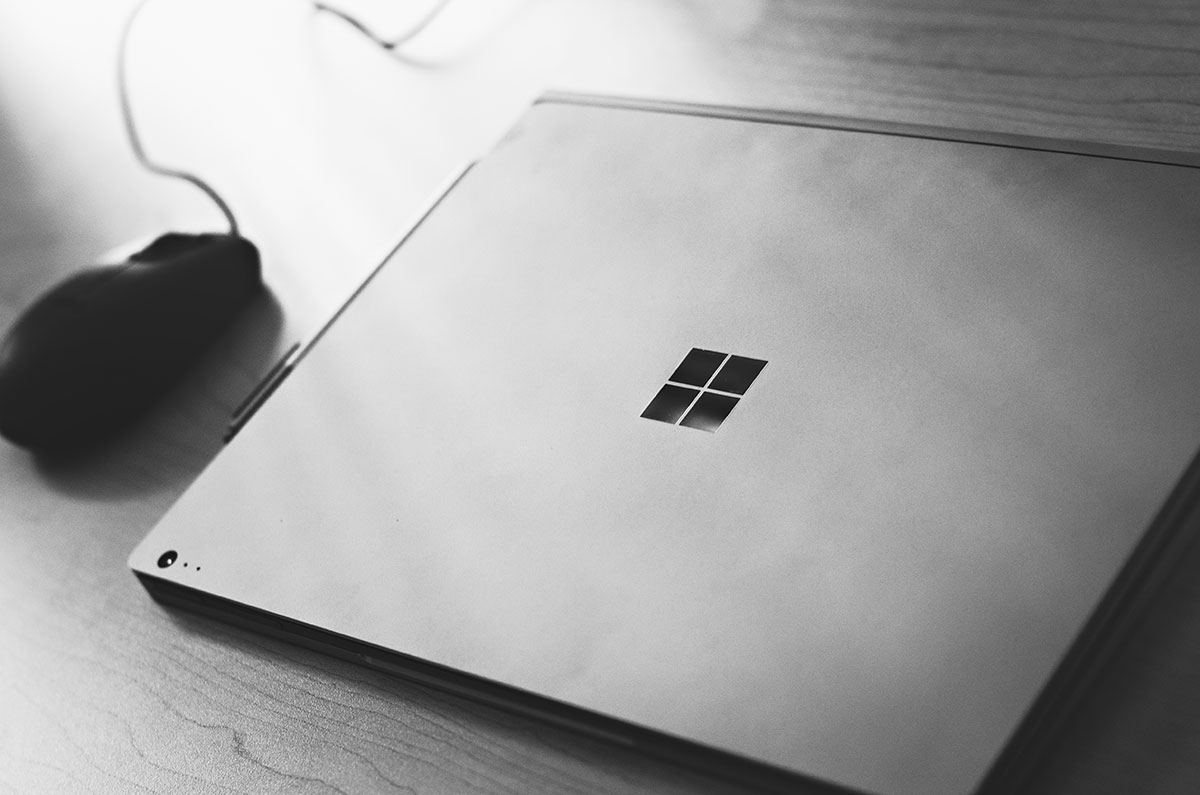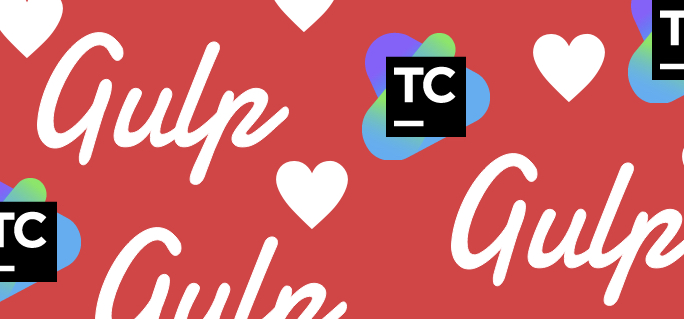build.cmd: Our Consistent Build Script for Continuous Integration Using TeamCity
On our team TeamCity server we build repositories by default using build.cmd in the repository root. This has a few advantages.
One advantage is being able to run what TeamCity runs locally. It isn’t perfect — your machine can still be different from the TeamCity build agent. But, it allows running the same commands consistently. This can greatly improve the experience of debugging works on my machine issues.
Another advantage is keeping any complex build setup in the repository. Files in repositories are versioned and follow the familiar pattern of submitting changes via pull requests.
Here’s a simple build.cmd to get started (this one is useful for Node.js, but can be adapted for your needs!):
@echo Off
pushd %~dp0
setlocal
:Build
call npm install
call npm test
if %ERRORLEVEL% neq 0 goto BuildFail
goto BuildSuccess
:BuildFail
echo.
echo *** BUILD FAILED ***
goto End
:BuildSuccess
echo.
echo *** BUILD SUCCEEDED ***
goto End
:End
echo.
popd
exit /B %ERRORLEVEL%
In this case, the build will run call npm install and call npm test in order. You can modify these steps as necessary.
TeamCity
When creating a new build configuration for a project, a template can have build.cmd usage baked in. This consistency makes it faster and easier to setup a build configuration for new projects.
Summary
Team members can assume build.cmd will be ran for each TeamCity build. Having a consistent build script makes setting up new projects in TeamCity faster and easier, since executing build.cmd is included as part of a template. And, if a pull request fails to build unexpectedly a quick git clean -xdf and ./build.cmd can run what the build agent ran!
build.cmd enhances our team development experience by providing consistency.
Note: If build.cmd works locally and fails on a TeamCity build agent, this post won’t help you! :-)