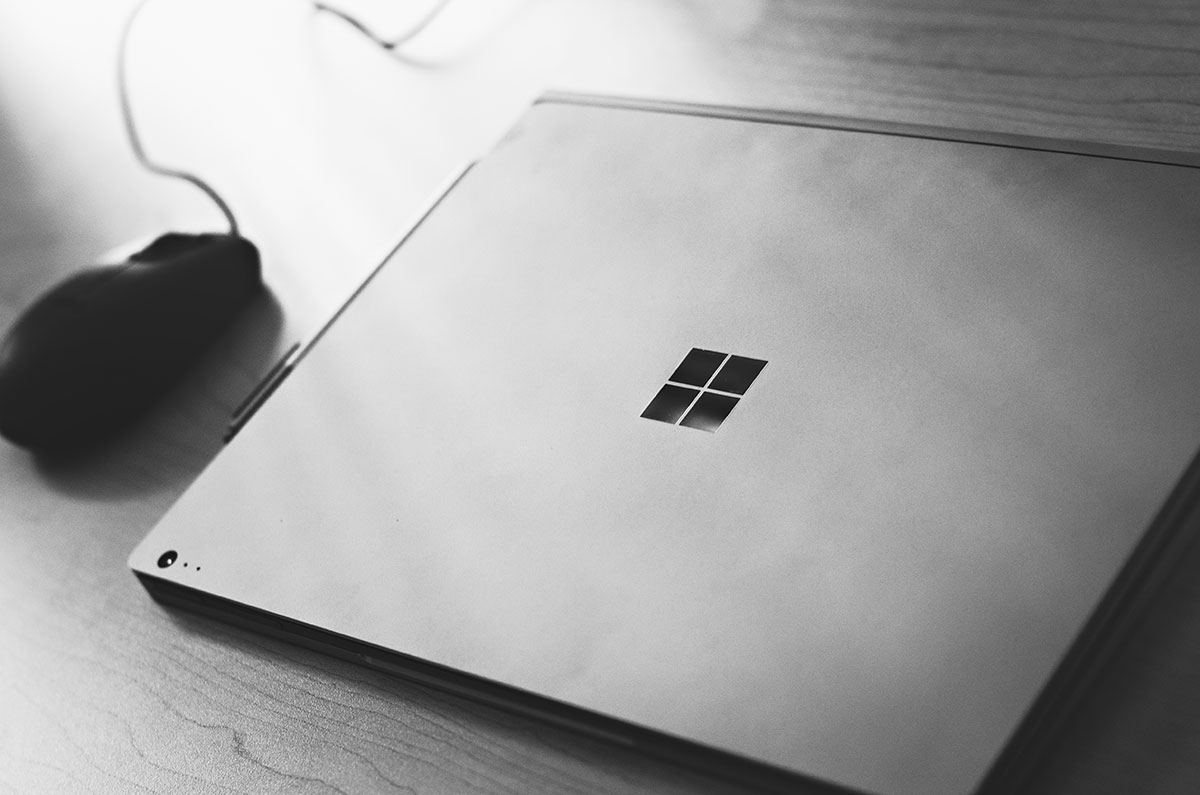The Mouse Is Not My Friend
Rather than enjoying some R&R during our recent holiday vacation, I worked on a small side project and was rewarded with an aching right arm from the extra mouse time. This caused me to spend a little time thinking about how I work during the week and what I can do to minimize the pain for my future self.
There are probably half a dozen programs I use regularly. I am hoping that if I can learn keyboard shortcuts for the most common tasks I do in each, I might be able to decrease significantly the amount of time I have to move my hand off of my keyboard. This will hopefully eliminate strain on my arm and it might make me marginally more productive (I can use all the help I can get!)
Someone else might find one or two of these useful so I will share them here. I am a Windows user and these are personal to the way I work so your mileage will vary.
Windows Shortcuts
Windows Key+E: Open File ExplorerWindows Key+<anything>: You can press the Windows Key and just start typing whatever it is you are looking for. Want to open Word? Press the Windows Key and type “Word”. Want to open the Device Manager? Press the Windows Key and type “Device”. Experiment and see what you can find.Alt+Tab: Cycle through all of your open WindowsWindows Key+1 through 0: Open/Switch to the respective first 10 programs on your Task Bar.Windows Key+Arrow Up/Down/Left/Right: This shortcut is helpful for moving your current window around. If you work with multiple monitors this will allow you to move your window to a different monitor, snap the window to different sides of your screen, maximize it or minimize it.Shift+F10: Right-click
Browser Shortcuts
Ctrl(+Shift)+Tab: Switch to next browser tabCtrl+1 through 8: Switch to the respective first 8 tabs. This is an especially useful shortcut if you always keep specific pages open in your browser.Ctrl+9: Switch to last tab on the rightCtrl+F4: Close tabCtrl+T: New tabF6: Go to Address barCtrl+E: Go to Search bar
Visual Studio Default Shortcuts
Ctrl(+Shift)+F6: Switch document windows. This goes in the order you touched the files not from left to right (or right to left). This is great if you want to go quickly back to the last file you touched before the one you are presently in.Ctrl(+Shift)+Tab: Will pop the Windows Navigator and cycle you through the Active Files. After the window pops you can use the arrow keys to move around this navigator while holding down the Ctrl key. Windows Navigator also includes the Active Tool Windows.Alt(+Shift)+F7: Will pop the Windows Navigator and cycle you through the Active Tool Windows. After the window pops you can use the arrow keys to move around this navigator while holding down the Ctrl key. Windows Navigator also includes the Active Files.Ctrl+Alt+L: View Solution ExplorerCtrl+\ , E: View Error ListF12: Go to definition of the symbol your cursor is sitting onShift+F12: Find all references of the symbol your cursor is sitting onCtrl+F12: Go to declaration of symbol your cursor is sitting onCtrl+Shift+B: Build SolutionF5: Start debuggingCtrl+F5: Start without debuggingCtrl+W: Select whole word where your cursor is sitting. This shortcut is actually “extend selection” so if you keep pressing it will expand what it selects in increments to the whole line, the code block, the method and the whole way up to the entire page.Ctrl+,: Search your whole project for all the things that match, or even sort of match, what you type. For instance, if you have a property named ‘AddOnCode’ you can search for ‘AON’ and it will show up in the search results.Ctrl+Shift+F9: Delete all breakpoints
Slack Shortcuts
Page Up/Down: Scroll the conversationCtrl+T or Ctrl+K: Type in a user’s name or channel name and you can jump right to itAlt+Up/Down Arrow: Move through the Channels and Direct Messages listsAlt+Shift+Up/Down Arrow: Jump to unread Channels and Direct MessagesShift+Enter: When typing a messages this will move you to a new lineUp Arrow: Edit last message
Outlook Shortcuts
F9: Send/ReceiveCtrl+1 through 5: Switch to Mail, Calendar, Contacts, Tasks Views, Notes respectivelyTab: Will move between Folder Pane, Search bar and Reading pane.Ctrl+Shift+M: Create new message
In Mail View
Alt+Up/Down Arrow: Move through messages in the reading Pane(Shift+)Spacebar: In the reading pane it will page the text if it is longer than what fits in the window. Otherwise, it will move you through the messages.Ctrl+F: ForwardCtrl+R: ReplyCtrl+N: New message
Happy keyboarding!
That is the end of my list which is by no means exhaustive, but I will provide links below for lists that are more exhaustive. Hopefully I can discipline myself to use these shortcuts and my future self will thank me.
Feel free to leave your favorite shortcuts in the comments.